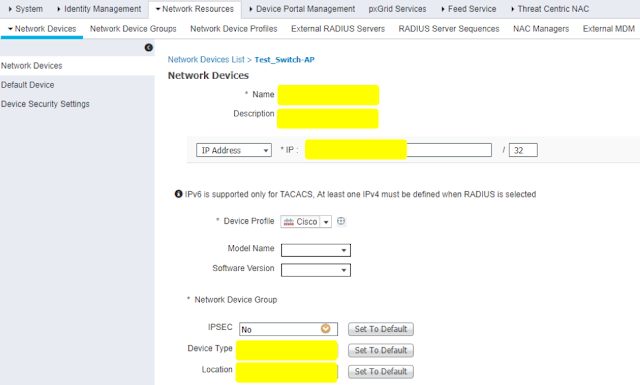All Cisco Aironet 802.11a/b/g/n and 11ac Wave 1 wireless access points and bridges currently being shipped run IOS, except for the OEAP602.
The newer 11ac Wave 2 APs, including the 1800, 2800 and 3800 series, run AP-COS.
Note: Some very old, no longer supported, Cisco access points ran VxWorks, such as the Aironet 342 and the 1010/1020 lightweight APs.
Access Point IOS is distributed as a tar file. These tar files can be downloaded from cisco.com SDS; lightweight IOS images (k9w8) are also bundled in the WLC software images (.aes.)
The AP image names include the following components:
platform-featureset-tar.version.tar
Access Point IOS is distributed as a tar file. These tar files can be downloaded from cisco.com SDS; lightweight IOS images (k9w8) are also bundled in the WLC software images (.aes.)
The AP image names include the following components:
platform-featureset-tar.version.tar
-
platform- the access point hardware model or family supported by the image
- ap1g1- 700 series (702w beginning with 15.2(4)JB5)
- ap1g2- 1600 series
- ap1g3- 1530 series, AP803 embedded in IR829 router
- ap1g4- 1850/1830/1810 series (COS not IOS)
- ap1g5- 1800/1815/1540 series (COS not IOS)
- ap3g1- 3500/1260 series
- ap3g2- 3700/3600/2700/2600/1700 series (up through 8.4/15.3(3)JE branch)
- ap3g3 - 3800/2800/1560 series (COS not IOS)
- ap802 - AP embedded in 819, 812, 886VA-W/887VA-W, and C88x routers
- ap801 - AP embedded in 861W, 891W, 1911W routers and most 88xW routers
- apw5100 - Rockwell Stratix 5100 WAPAK9, WAPCK9, WAPEK9, WAPZK9
- c3700- 1700/2700/3700 series APs (8.5/15.3(3)JF and above)
- c1570- 1570 series outdoor APs
- c1550 - 1550 (128MB model) series outdoor APs
- c1520 - 1520 and 1550 (64MB model) series mesh APs
- c1410- BR1410
- c1310 - BR1310
- c1250 - 1250 series APs
- c1240 - 1240 series APs
- c1200 - 1200 series (1200/1210/1220/1230)
- c1140 - 1140 and 1040 series APs
- c1130 - 1130 series APs
- c1100 - 1100 series APs (i.e. the AP1121)
- c520 - 521 AP
- c350 - 350 series APs
-
featureset - the set of software features supported by the image - one of:
-
k9w7 - autonomous (or "site survey") IOS (not available with COS)
- k9w8- full lightweight IOS/COS (this is what is bundled in the WLC .aes image, and is factory installed on "mesh" APs)
-
rcvk9w8 - lightweight recovery image - this is factory installed on lightweight APs, unless a "mesh" image is specified; it lacks radio firmware (not available with COS)
- boot- bootloader image (not IOS) - normally installed by manufacturing and not updated in the field
-
-
version - the IOS version
-
There is a 1:1 mapping between the lightweight OS software version (such as 12.4(23c)JA) and the CUWN version (such as 7.0.98.0)
- see the Wireless Solutions Software Compatibility Matrixon CCO
Example:
c1240-k9w7-tar.124-25d.JA1.tar
The AP IOS tar file must be bundled into AP flash using the archive exec command (this is done in an automated fashion when a lightweight AP is upgraded after joining a WLC.)
Example:
AP1260#archive download-sw /overwrite tftp://10.95.42.136/ap3g1-k9w7-tar.124-25d.JA1
After unbundling, the IOS image itself be in a file called flash:/platform-featureset-mx.version/platform-featureset-mx.version - for example,flash:/c1240-k9w7-mx.124-25d.JA1/c1240-k9w7-mx.124-25d.JA1. The AP is configured to boot this image if the bootloader BOOT environmental variable is set accordingly.
To see what IOS image the AP is configured to boot, examine the BOOT variable.
Example:
AP3502i#more flash:/env_vars | include BOOT
BOOT=flash:/ap3g1-k9w8-mx.152-2.JA/ap3g1-k9w8-mx.152-2.JA
To change the BOOT variable, use the IOS config mode boot system command.
Example:
AP3502i (config) #boot system flash:/ap3g1-k9w8-mx.124-25e.JA2/ap3g1-k9w8-mx.124-25e.JA2
c1240-k9w7-tar.124-25d.JA1.tar
- Platform: c1240: 1240 series AP
- Featureset: k9w7: autonomous IOS
- Version: 124-25d.JA1: 12.4(25d)JA1
The AP IOS tar file must be bundled into AP flash using the archive exec command (this is done in an automated fashion when a lightweight AP is upgraded after joining a WLC.)
Example:
AP1260#archive download-sw /overwrite tftp://10.95.42.136/ap3g1-k9w7-tar.124-25d.JA1
After unbundling, the IOS image itself be in a file called flash:/platform-featureset-mx.version/platform-featureset-mx.version - for example,flash:/c1240-k9w7-mx.124-25d.JA1/c1240-k9w7-mx.124-25d.JA1. The AP is configured to boot this image if the bootloader BOOT environmental variable is set accordingly.
To see what IOS image the AP is configured to boot, examine the BOOT variable.
Example:
AP3502i#more flash:/env_vars | include BOOT
BOOT=flash:/ap3g1-k9w8-mx.152-2.JA/ap3g1-k9w8-mx.152-2.JA
To change the BOOT variable, use the IOS config mode boot system command.
Example:
AP3502i (config) #boot system flash:/ap3g1-k9w8-mx.124-25e.JA2/ap3g1-k9w8-mx.124-25e.JA2